User Guide
Introduction
Being a Job Recruiter means working in a fast paced environment with long hours, and a need to have attention to details. It is a job where time is money as the number of applicants that sign to a job determines the amount of commission earned.
Hence, introducing ReCLIne. ReCLIne is a desktop app which serves as a centralised location for recruiters to store and track job applicants and jobs, optimized for use via a Command Line Interface (CLI) while still having the benefits of a Graphical User Interface (GUI). If you can type fast, ReCLIne can get your contact management tasks done faster than traditional GUI apps.
How to use this guide
The goal of this guide is to help you, the users, to understand how to use our application better.
- If you are a new user, we recommend going to the Quick Start section, to learn how to install the application onto your device and to have a quick try at some commands that ReCLIne provides.
- If you are an experienced user, we recommend going to the Features section to view all the commands available on ReCLIne.
Table of Contents
Quick Start
-
Ensure you have Java 11 or above installed in your Computer.
-
Download the latest
ReCLIne.jarfrom here. -
Copy the file to the folder you want to use as the home folder for your ReCLIne.
-
Double-click the file to start the app. The GUI similar to the below should appear in a few seconds. Note how the app contains some sample data.
java -jar ReCLIne.jar.
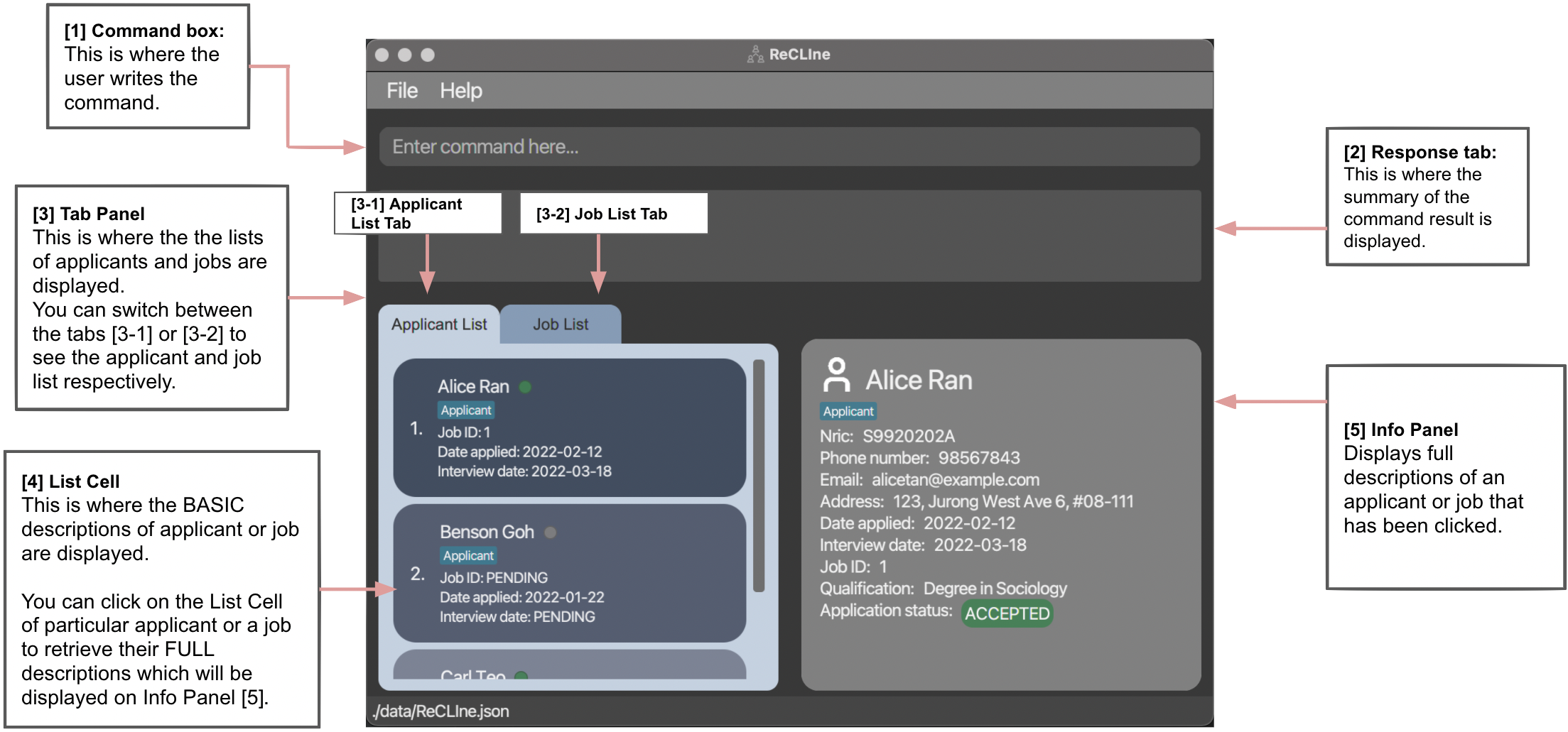
-
Type the command in the command box [1] and press Enter to execute it. e.g. typing
helpand pressing Enter will open the help window.
Some example commands you can try:-
-
addapplicantn/Jaden Ho p/92812192 nric/S1234567A a/Tampines St 96 Block 312 e/jadenho@email.com d/2022-03-12 - Adds an applicant named
Jaden Howith the inputted NRIC, address, email, phone number, and date applied to the Address Book.
-
-
deleteapplicant3: Deletes the 3rd applicant shown in the displayed list. -
-
editapplicant1 e/jadenho@email.com q/Degree in Computer Science i/2022-03-18 - Edits the 1st applicant on the displayed list, changing his email, qualification and interview date.
-
-
exit: Exits the app.
-
-
Refer to the Features below for details of each command.
Flags and Attributes
flag/[ATTRIBUTE] are often used in commands.
flag are used in the commands to indicate which field you are currently referring to.
They are used first before entering adding to corresponding fields.
[ATTRIBUTE] are used in the commands to input that value that you want to add to a particular flag
- For example:
n/Benson Goh- The
n/flag is used to indicate that you are referring to theApplicant's Name. -
Benson Gohis the[ATTRIBUTE]you want to add to then/flag.
- The
- For example:
jt/Project Manager- The
jt/flag is used to indicate that the subsequent input will be theJob Title. -
Project Manageris the[ATTRIBUTE]you want to add to the/jtflag.
- The
Attributes are used in the commands to indicate the value you are inputting for the flag
They are commonly used in every command. Flag details are given below.
Applicant Flags
| Action | Format, Examples |
|---|---|
n/ |
Indicate Applicant’s Name |
nric/ |
Indicates Applicant’s NRIC |
p/ |
Indicate Applicant’s Phone Number |
e/ |
Indicates Applicant’s Email Address |
a/ |
Indicates Applicant’s Address |
t/ |
Indicates Applicant’s Tags |
q/ |
Indicates Applicant’s Qualification Requirement |
d/ |
Indicates Applicant’s Date Applied |
j/ |
Indicates Applicant’s Job ID that they applied for |
i/ |
Indicates Applicant’s Interview Date |
s/ |
Indicates Applicant’s Status |
by/ |
Indicates the Applicant field to be sorted by |
Job Flags
| Action | Format, Examples |
|---|---|
jt/ |
Indicates Job’s Job Title |
c/ |
Indicates Job’s Company |
a/ |
Indicates Job’s Address |
q/ |
Indicates Job’s Qualification Requirement |
sal/ |
Indicates Job’s Expected Salary |
js/ |
Indicates Job’s Job Status |
pos/ |
Indicates Job’s Position |
id/ |
Indicates Job’s Job ID |
Features
![]() Notes about the command format:
Notes about the command format:
-
flag/[ATTRIBUTE]with an asterisk before the flag are compulsory.
e.g.*n/[NAME] *p/[PHONE]can only be used asn/John Doe p/93483747. -
flag/[ATTRIBUTE]without an asterisk before the flag are optional.
e.g.*n/[NAME] t/[TAG]can be used asn/John Doe t/Applicantorn/John Doe. -
flag/[ATTRIBUTE]with…after them can be used multiple times including zero times.
e.g.[t/TAG]…can be used ast/friend,t/friend t/familyetc. -
Parameters can be in any order.
e.g. if the command specifiesn/NAME p/PHONE_NUMBER,p/PHONE_NUMBER n/NAMEis also acceptable. -
If a parameter is expected only once in the command, but you specified it multiple times, only the last occurrence of the parameter will be taken.
e.g. if you specifyp/12341234 p/56785678, onlyp/56785678will be taken. -
Extraneous parameters for commands that do not take in parameters (such as
help,listapplicant,listjob,tabapplicant,tabjob,exitandclear) will be ignored.
e.g. if the command specifieshelp 123, it will be interpreted ashelp.
Viewing help : help
Shows a message explaining how to access the help page.

Format: help
Applicant Commands
Adding an Applicant to the ApplicantList: addapplicant
Adds an applicant to the applicant list of ReCLIne.
Format: addapplicant *n/[NAME] *p/[PHONE] *nric/[NRIC] *a/[ADDRESS] *e/[EMAIL]
*d/[DATEAPPLIED] t/[TAG]…
* indicated are compulsory.Note: Applicants are considered duplicates if they have the same Nric, Email or Phone number. ReCLIne does not allow duplicated applicants.
All fields are compulsory for
addapplicant, except for t/[TAG]… field.flag/[ATTRIBUTE]:
*n/[NAME]: Applicant’s name
*p/[PHONE]: Applicant’s phone number
[PHONE] field must be a Singapore number. It has to be exactly 8 digits and the first digit has to be either 6,8 or 9.
*nric/[NRIC]: Applicant’s NRIC
*a/[ADDRESS] : Applicant’s address
*e/[EMAIL] : Applicant’s email address
*d/[DATEAPPLIED] : Date that Applicant applied for the job
[DATEAPPLIED] field must be in a YYYY-MM-DD format. ReCLIne will not accept the date if it is in
any other format.
t/[TAG] : Applicant’s Tag
Examples:
addapplicant n/Jaden Ho p/92812192 nric/S1234567A a/Tampines St 96 Block 312 e/jadenho@email.com d/2022-03-12
- Adds an applicant with name-Jaden Ho, phone number-92812191, nric-S1234567A, address-Tampines St 96 Block 312 email-jadenho@email.com, date applied- 2022-03-12 to the applicant list in the ReCLIne.
Editing an Applicant in the ApplicantList: editapplicant
Edits an applicant in the applicant list of ReCLIne.
Format: editapplicant *[INDEX] n/[NAME] p/[PHONE NUMBER] e/[EMAIL ADDRESS] a/[ADDRESS]
nric/[NRIC] q/[QUALIFICATION] d/[DATE APPLIED] j/[JOB ID]
i/[INTERVIEWDATE] t/[TAG]…
* indicated are compulsory.Note: Applicants are considered duplicates if they have the same Nric, Email or Phone number. ReCLIne does not allow duplicated applicants.
Just input the fields that you would like to change for the specific index number.
To leave out fields, skip the flag and attribute completely.
flag/[ATTRIBUTE]:
*[INDEX] : Index number for the applicant on the applicant list. The index should be a positive integer 1, 2, 3…
n/[NAME]: Updated Applicant’s name
p/[PHONE]: Updated Applicant’s phone number
[PHONE] field must be a Singapore number. It has to be exactly 8 digits and the first digit has to be either 6,8 or 9.nric/[NRIC]: Updated Applicant’s NRIC
a/[ADDRESS] : Updated Applicant’s address
e/[EMAIL] : Updated Applicant’s email address
nric/[NRIC] : Updated Applicant’s NRIC
d/[DATEAPPLIED] : Updated Applicant’s application date
[DATEAPPLIED] field must be in a YYYY-MM-DD format. ReCLIne will not accept the date if it is in
any other format.
q/[QUALIFICATION] : Updated Applicant’s qualification
j/[JOB ID] : Updated unique ID of the job applicant is applying for
i/[INTERVIEWDATE] : Updated Applicant’s upcoming job interview date
[INTERVIEWDATE] field must be in a YYYY-MM-DD format. ReCLIne will not accept the date if it is in
any other format.
t/[TAG] : Updated Applicant’s Tag
Examples:
editapplicant 1 n/Bryan Ho a/Tampines St 96 Block 312 e/jadenho@email.com d/2022-03-12 q/Degree in Computer Science
i/2022-03-18
- Edits an applicant of index 1 with name - Bryan Ho, address - Tampines St 96 Block 312 email - jadenho@email.com, date applied - 2022-03-12, qualification - Degree of Computer Science, interview date - 2022-03-18.
Delete an Applicant: deleteapplicant
Deletes an applicant specified by the index from the applicant list in ReCLIne.
Format: deleteapplicant *[INDEX]
* indicated are compulsory.
*[INDEX] : Index number for the applicant on the applicant list. The index should be a positive integer 1, 2, 3…
Example:
deleteapplicant 1
- Deletes the applicant at index 1 from the applicant list of ReCLIne.
Mark an Applicant: markapplicant
Mark applicant status.
Fields: ID, applicant status
Format: markapplicant *[INDEX] *s/[STATUS]
* indicated are compulsory.All fields are compulsory for
markapplicantflag/[Attribute]
*[INDEX] : Index number for the applicant on the applicant list. The index should be a positive integer 1, 2, 3…
*s/[STATUS]: Flag to mark the applicant status of the applicant. [STATUS] must be either
pending, interviewed, accepted, or rejected.
Example:
markapplicant 104 s/rejected
- Marks the status of the applicant with index 104 on the list of applicants as rejected.
markapplicant 105 s/pending
- Marks the status of the applicant with index 105 on the list of applicants as pending.
markapplicant 106 s/accepted
- Marks the status of the applicant with index 106 on the list of applicants as accepted.
markapplicant 1239 s/interviewed
- Marks the status of the applicant with index 1239 on the list of applicants as interviewed.
Sort list of Applicants: sortapplicant
Sorts the list of applicants by a given attribute.
Fields: attribute to sort the list of applicants by
Format: sortapplicant *by/[ATTRIBUTE]
* indicated are compulsory.All fields for
sortapplicant are compulsory.flag/[Attribute]
*by/[ATTRIBUTE]: Flag to mark the attribute used to sort the applicant list. [ATTRIBUTE] must be either
dateapplied, interview, or job.
Example:
sortapplicant by/dateapplied
- Sorts the list of applicants by the date they applied for the job listing, in order of earliest to latest.
sortapplicant by/interview
- Sorts the list of applicants by their scheduled interview date, in order of earliest to latest.
- Applicants who have yet to schedule an interview will be ranked lower.
sortapplicant by/job
- Sorts the list of applicants by the job they have applied, in order of smallest to largest job ID.
- Applicants who have yet to apply for a specific job listing will be ranked lower.
Locating applicants by name: findapplicant
Finds applicants in the applicant list by their name.
Format: findapplicant KEYWORD…
flag/[Attribute]
KEYWORD…: Search for an applicant name containing the KEYWORD….
- The search is case-insensitive. e.g.
alicewill matchAlice - The order of the keywords does not matter. e.g.
Alice Gohwill matchGoh Alice - Only full words will be matched e.g.
Aliwill not matchAlice - Applicants matching at least one keyword will be returned (i.e.
ORsearch). e.g.Alicewill returnAlice Tan Mei Ling,Alice Goh Ming Yue
Examples:
-
findapplicant Alicereturns anyone in the applicant list that has “Alice” in their name.
Listing all applicants in the Applicant List: listapplicant
Lists out all the applicants that are in the ApplicantList.
This will help to display all the applicants in the applicant list again, after finding a particular applicant by findapplicant.
Format: listapplicant
Switch to tab containing the ApplicantList: tabapplicant
Switches to the applicant list tab in the GUI, without listing all Applicants. (Keeps the result from findapplicant)
Format: tabapplicant
Job Commands
Adding a Job: addjob
Adds a new job posting to ReCLIne
Format: addjob *jt/[JOB TITLE] *c/[COMPANY] *a/[ADDRESS] *q/[QUALIFICATION] *pos/[POSITION] *sal/[SALARY]
* indicated are compulsory.Note: Jobs are considered duplicates if they have the same Job Title and Company. ReCLIne does not allow duplicated jobs.
All fields are compulsory for
addjob.flag/[Attribute]:
*jt/[JOB TITLE]: Job title of the job
*c/[COMPANY]: The company for the job opening
*a/[ADDRESS]: Location of the job
*q/[QUALIFICATION]: Education qualification required for the job
*pos/[POSITION]: Type of job, whether part-time or full time.
[POSITION] field only accepts either ft - “full time” or pt - “part time” as an input. ReCLIne will output an error is anything
else is inputted.
*s/[SALARY]: Salary of job, based on how much the job pays a month. The start and end of the SALARY range must be a positive integer
1000,2000,3000,…The maximum start and end Salary is 999999999.
[SALARY] must be a range. The lower bound of the range cannot be larger than the upper bound
of the range. For example “4000 - 3000” is an invalid salary range, and ReCLIne will output an error.
A range where the lower bound is equal to the upper bound is accepted. For example “4000 - 4000” is allowed. This
indicates that the salary is not a range, but rather a fixed amount.
The largest lower and upper bound salary is 999999999 (9 digits).
Example:
addjob jt/Software Developer c/Ebiz Pte Ltd a/59 Hougang Road Blk 38 q/Bachelors in Computer Science pos/ft sal/3000-4000
- Adds a job called Software Developer, for a company Ebiz Pte Ltd. The location of the job is at Hougang Road Blk 38, and it requires a Bachelors in Computer Science. This is a full time position with a salary between 3000-4000.
Editing a Job in the JobList: editjob
Edits a job in the job list of the ReCLIne. This will allow you to be able to keep all the information about a job updated, negating the possibility of sending outdated information to applicants.
Format: editjob *[INDEX] jt/[JOB TITLE] c/[COMPANY NAME] a/[ADDRESS]
q/[QUALIFICATION] pos/[POSITION] sal/[SALARY]
* indicated are compulsory.Note: Jobs are considered duplicates if they have the same Job Title and Company. ReCLIne does not allow duplicated jobs.
Just input the fields that you would like to change for the specific index number.
To leave out fields, skip the flag and attribute completely.
flag/[ATTRIBUTE]:
*[INDEX] : The index displayed in the job list of ReCLIne. Index should be a positive integer.
jt/[JOB TITLE]: Update Job’s Title to the mentioned [JOB TITLE]
c/COMPANY NAME]: Update the Job’s Company Name to the inputted[COMPANY NAME]
q/[QUALIFICATION] : Update the Job’s qualification requirement to [QUALIFICATION]
a/[ADDRESS] : Update the Job’s workplace address to [ADDRESS]
pos/[POSITION] : Update Job’s position to [POSITION]
[POSITION] field only accepts either ft - “full time” or pt - “part time” as an input. ReCLIne will output an error is anything
else is inputted.
sal/[SALARY] : Update the Job to edit the salary to [SALARY]
[SALARY] must be a range. The lower bound of the range cannot be larger than the upper bound
of the range. For example “4000 - 3000” is an invalid salary range, and ReCLIne will output an error.
A range where the lower bound is equal to the upper bound is accepted. For example “4000 - 4000” is allowed. This
indicates that the salary is not a range, but rather a fixed amount.
The largest lower and upper bound salary is 999999999 (9 digits).
Examples:
editjob 1 jt/Software Engineer UI c/Designer Club q/Degree in Computer Science a/123 Block 3 Designer Road pos/ft
sal/4000 - 5000
- Edits a job with index number 1 with job title - Software Engineer UI comapny name - Designer Club,
qualification - Degree of Computer Science, address - Block 3 Designer Road,
position - full time, salary range - 4000 - 5000.
Deleting a job: deletejob
Delete a job specified by the index from the job list of ReCLIne.
Format: deletejob *[INDEX]
* indicated are compulsory.
*[INDEX] : The index displayed in the job list of ReCLIne. Index should be a positive integer.
Example:
deletejob 1
- Deletes the job at index 1 from the job list of ReCLIne.
Marking a Job: markjob
Marks an existing job posting as filled or vacant.
Format: markjob *[INDEX] *js/[JOBSTATUS]
* indicated are compulsory.All fields are compulsory for
markjobflag/[Attribute]:
*[INDEX] : The index displayed in the job list of ReCLIne. Index should be a positive integer.
*js/[JOB STATUS]: The new status of the job posting.
[JOB STATUS] field only accepts either filled or vacant as an input. ReCLIne will
output an error if anything else is inputted.
Example:
markjob 23 js/filled
- Marks the job listing at index 23 as filled.
markjob 41 js/vacant
- Marks the job listing at index 41 as vacant.
Sorting jobs by Job Status: sortjob
Sort the jobs in the job list of ReCLIne by the Job Status. Job status can be either filled or vacant.
Format: sortjob
Locating jobs: findjob
Find jobs in the job list either by Job Title or by Job ID. Find jobs by Job Title by matching job titles in
Job List to the inputted keywords. Find jobs by Job ID by matching the job id in Job List to the inputted integer id.
Format (search via job title): findjob jt/KEYWORD [MORE_KEYWORDS]
Format (search via job ID): findjob id/[ID]
Job Title or ID. It is not possible to search by both attributes.
flag/[Attribute]
jt/[KEYWORD] KEYWORDS: Search for job title containing the [KEYWORD].
- The search is case-insensitive. e.g.
engineerwill matchEngineer - The order of the keywords does not matter. e.g.
Software Engineerwill matchEngineer Software - Only full words will be matched e.g.
Softwarewill not matchSoft - Jobs matching at least one keyword will be returned (i.e.
ORsearch). e.g.Engineerwill returnSoftware Engineer,Chemical Engineer
id/[ID] : Search for job with matching [ID].
Examples:
-
findjob jt/Engineerreturnssoftware engineerandMech Engineer -
findjob id/2returns a job with id 2
Listing all jobs in the JobList: listjob
Lists out all the jobs that are in the JobList.
This will help to display all the jobs in the JobList again, after finding a particular job by findjob.
Format: listjob
Switch to tab containing the JobList: tabjob
Switches to the job list tab in the GUI, without listing all Jobs. (Keeps the result from findjob)
Format: tabjob
Utility Commands
Clearing all entries : clear
Clears all entries from the address book.
Format: clear
Exiting the program : exit
Exits the program.
Format: exit
Saving the data
ReCLIne data are saved in the hard disk automatically after any command that changes the data. There is no need to save manually.
Editing the data file
Users who are unfamiliar with programming can safely ignore this section of the user guide.
ReCLIne data are saved as a JSON file [JAR file location]/data/ReCLIne.json. We strongly advise users not to edit the data file as a single wrong error such as naming the “applicants” array as “Applicants” will cause the data file to fail and start with an empty list.
Advanced users who are familiar with Javascript and JSON objects are welcome to update data directly by editing that data file, and following the sample format shown below.
Sample data file format
{
"applicants" : [ {
"name" : "Alice Tan",
"phone" : "98567843",
"email" : "alicetan@example.com",
"address" : "123, Jurong West Ave 6, #08-111",
"tagged" : [ "Applicant" ],
"nric" : "S9920202A",
"job" : "2",
"qualification" : "Degree in Sociology",
"dateApplied" : "2022-02-12",
"interviewDate" : "2022-03-18",
"applicationStatus" : "1"
}] ,
"jobs" : [ {
"jobTitle" : "Data Analyst",
"companyName" : "Facebook",
"id" : "1",
"address" : "9 Straits View, Marina One",
"qualification" : "Degree in Data Science",
"jobStatus" : "filled",
"position" : "ft",
"salary" : "6000-8000"
}] ,
"idCount" : 11
}
FAQ
Q: How do I transfer my data to another Computer?
A:
- Download the
ReCLIne.jarto a new empty folder on your other Computer. - Run the application for the first time on your new device by double clicking on the
ReCLIne.jarfile. - Run the command
deletejob 1to save a new data file. - In the folder containing your
ReCLIne.jargo into thedatafolder. - Delete the
ReCLIne.jsonfile here, then copy theReCLIne.jsonfile on your old device to this folder. The file can be found in the same folder on your old device as your new device. The file structure of the ReCLIne application folder in your new device should be as such after Step 2.folderContainingReCLIne | addressbook.log.0 | config.json | preferences.json | ReCLIne.jar | └─── data | ReCLIne.json
Q: Do I lose my Applicants’ and Jobs’ data if i accidentally shut down ReCLIne?
A: All data that you have entrusted into ReCLIne will be auto-saved, so you will not lose any data.
Glossary
Applicant - A representation in ReCLIne of an individual applying for a job. Stores the relevant information of said individual. See addapplicant.
CLI - Command Line Interface. It is a way of interacting with an application by typing in text.
GUI - Graphical User Interface. It is the visible components of the application that the user can interact with. When the user runs the application and sees the ReCLIne window pop up, that is the GUI.
Javascript - A programming language that is used mainly for web development.
JSON - JavaScript Object Notation. It is a format for storing data.
Job - A representation in ReCLIne of a job posting. Contains the relevant details of said job posting. See addjob.
Terminal - Also called command lines or consoles. Allow the use of a computer wihtout a GUI. In Mac, type ‘Terminal’ into the Spotlight tool (CMD + Space or click the magnifying glass in the top right). For Windows, click the Windows start button, search for ‘cmd’ and run.
Command summary
| Action | Format, Examples |
|---|---|
| Add Applicant |
addapplicant *n/[NAME] *p/[PHONE] *nric/[NRIC] *a/[ADDRESS] *e/[EMAIL] *d/[DATEAPPLIED] e.g. addapplicant n/James Ho p/22224444 nric/S9913138H a/123, Clementi Rd, 1234665 e/jamesho@example.com d/2022-01-02
|
| Edit Applicant |
editapplicant *[INDEX] n/[NAME] p/[PHONE NUMBER] e/[EMAIL ADDRESS] nric/[NRIC] q/[QUALIFICATION] d/[DATE APPLIED] j/[JOB ID] i/[INTERVIEWDATE] s/[STATUS] t/[TAG] e.g. editapplicant 2 n/James Lee e/jameslee@example.com
|
| Delete Applicant |
deleteapplicant *[INDEX]e.g. deleteapplicant 3
|
| Mark Applicant |
markapplicant *[INDEX] *s/[pending | interviewed | accepted | interviewed] e.g. markapplicant 10 s/rejected
|
| Sort Applicant |
sortapplicant *by/[dateapplied | interview | job] e.g. sortapplicant by/dateapplied
|
| Find Applicant |
findapplicant KEYWORD… e.g. findapplicant Alice
|
| List Applicant | listapplicant |
| Switch to Applicant Tab | tabapplicant |
| Add Job |
addjob *jt/[JOB TITLE] *c/[COMPANY] *a/[ADDRESS] *q/[QUALIFICATION] *pos/[POSITION] *sal/[SALARY] e.g. addjob jt/Software Developer c/Ebiz Pte Ltd a/59 Hougang Road Blk 38 q/Bachelors in Computer Science pos/ft sal/3000 - 4000
|
| Edit Job |
editjob *[INDEX] jt/[JOB TITLE] c/[COMPANY NAME] a/[ADDRESS]q/[QUALIFICATION] pos/[POSITION] sal/[SALARY] e.g. editjob 1 jt/Software Engineer UI/UX c/Designer Club q/Degree in Computer Science a/123 Block 3 Designer Road pos/ft sal/4000 - 5000
|
| Delete Job |
deletejob *[INDEX]e.g. deletejob 3
|
| Mark Job |
markjob *[INDEX] *js/[STATUS] e.g. markjob 2 js/vacant
|
| Sort Job | sortjob |
| Find Job |
findjob jt/KEYWORD [MORE_KEYWORDS] e.g. findjob jt/Engineer OR findjob id/[ID] e.g. findjob id/2
|
| List Job | listjob |
| Switch to Job Tab | tabjob |
| Help | help |
| Clear | clear |
| Exit | exit |